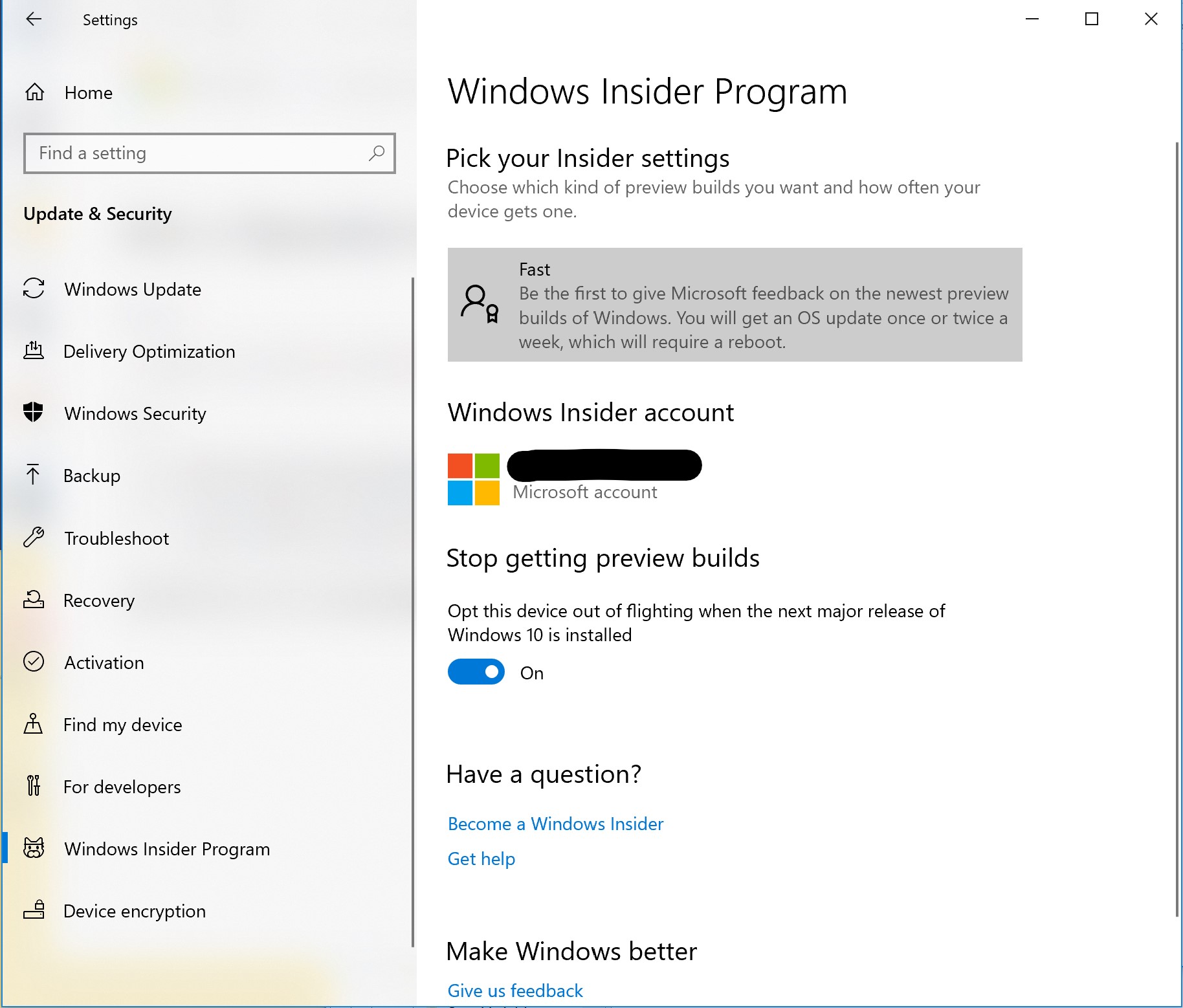If you need to return to Windows 10 after upgrading to Windows 11, you can follow the steps below.
Note: The rollback system generally will not lose your files, but to avoid accidents, you can back up important files to external storage before the operation to avoid losing your important files.
1. Click the Start icon on the taskbar and select Settings.
2. In the Settings window, click Update & Security and Recovery.
3. In Recovery, select the Get started next to the Go back to the previous version of Windows 10.

4. Finally, click on Go back to Windows 10.
5. Follow the prompts, select Go back to earlier build at Thanks for trying out this build page, and wait for the Windows Rollback installation to complete.

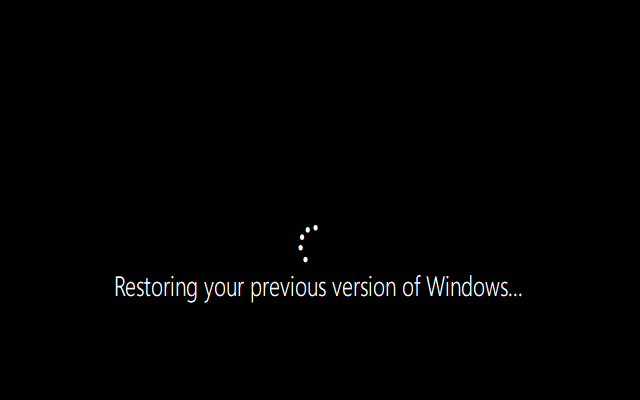
6. After rolling back to Windows 10, click the Windows icon > Settings, select Update & Security > Windows Insider Program, and turn on the Stop getting preview builds. Then close the settings interface.
7. Re-click the Windows icon > Settings icon, select Update & Security > Windows Insider Program, and click Restart.

8. After the computer restarts, click the Windows icon > Settings icon again, and select Update & Security > Windows Insider Program. If the Windows Insider Program returns to the original interface, it means the shutdown is successful.

Related Articles:
How to uninstall apps in Windows 10 or Windows 11?
How to Enable or Disable Windows auto-update ?