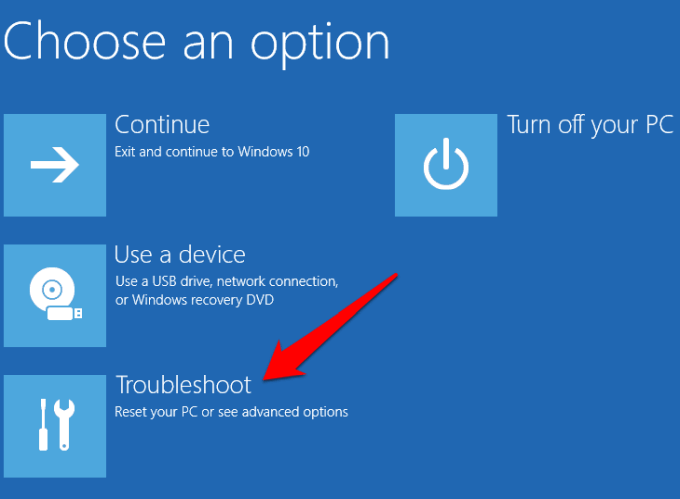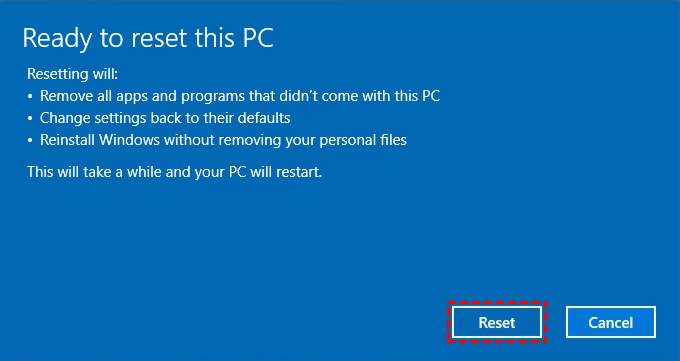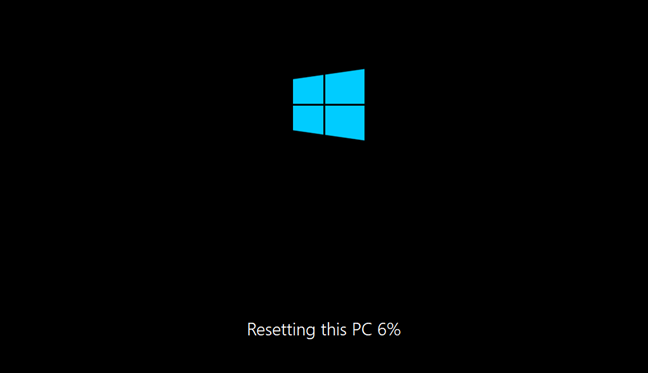Note: 1. During the reset process, the adapter (charger) needs to be connected throughout the process, and the reset time is affected by many parties, please wait patiently for the reset to complete.
2. If you want to install it by yourself, you can go to Microsoft's official website to check the introduction on how to use Microsoft's official tools to install the operating system.
3. If you cannot enter safe mode, it is recommended that you go to the nearest realme Service Center to reinstall the operating system.
4. This operation may result in the loss of data files and applications. It is recommended that you back up the relevant data through a USB flash drive or other methods before performing the operation.
Method one:
If your realme laptop can boot into the desktop, reset the system through the recovery function that comes with the Windows 10 system to restore the system to its original state at the time of installation.
1. Navigate to Settings. You can get there by clicking the gear icon on the Start menu. Select Update & Security
2. Click Recovery and select Get started under Reset this PC. Choose the method of factory reset according to your needs: Keep my files or Erase everything. Then follow the interface prompts.
Note:
a) Select Keep my files (remove apps and settings, but keep personal files).
b) Select Erase everything (deletes all personal files, apps, and settings).
Method two:
If your realme laptop cannot enter the system normally, you can press F8 continuously when the realme icon is turned on, enter the Safe mode, and select "Troubleshooting > Reset this PC" to enter the reset system interface that comes with the Windows 10 system.
1. Press F8 continuously when power on, enter Safe mode, and select Troubleshooting.
2. Select Reset this PC.
3. Choose the method of factory reset according to your needs: Keep my files or Erase everything. Then follow the interface prompts.
Note:
a) Select Keep my files (remove apps and settings, but keep personal files).
b) Select Erase everything (deletes all personal files, apps, and settings).

4. Select Local Reinstall.
5. Select "Only drives where Windows is installed" or "All drives" as required.
Note: Select the first item to reset only the partition where Windows is installed.
Select the second item and all partitions will be reset.
6. Select Keep my files.
7. Click the Reset button in the lower right corner.
8. Wait for the reset to complete.
Related Articles:
How to reset your Windows 10 laptop?
How to reset your Windows 11 laptop?